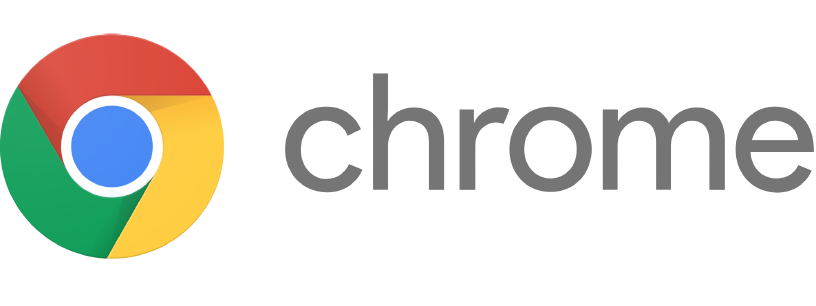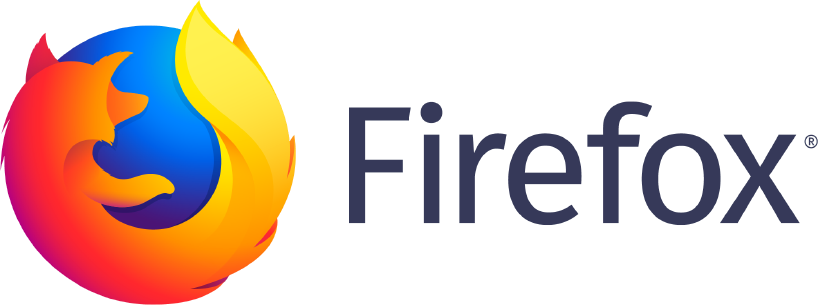Congratulations, you just activated the SERP Keyword Scraper plugin! Our promise: You will wish you used the plugin already a while ago! It will save you a lot of time.
To get the best out of the tool, you should invest two minutes to read the content on this page. And join our Facebook group to stay up to date!
Let’s start with some good news: The most complex step is done – the plugin is up and running! So what’s next?
Quick tip: Check my SEO-Browserplugins and Bookmarklets article (German) to speed up your processes even further! And install SERP Snippet Scraper to extract search results.
Inhalt
How to use the plugin?
We offer two ways to extract keywords from search result pages:
- Hit CTRL + Period (.) on your keyboard on Windows (CMD + Period on Mac) OR
- Click on the plugin logo in your browser
That’s it!
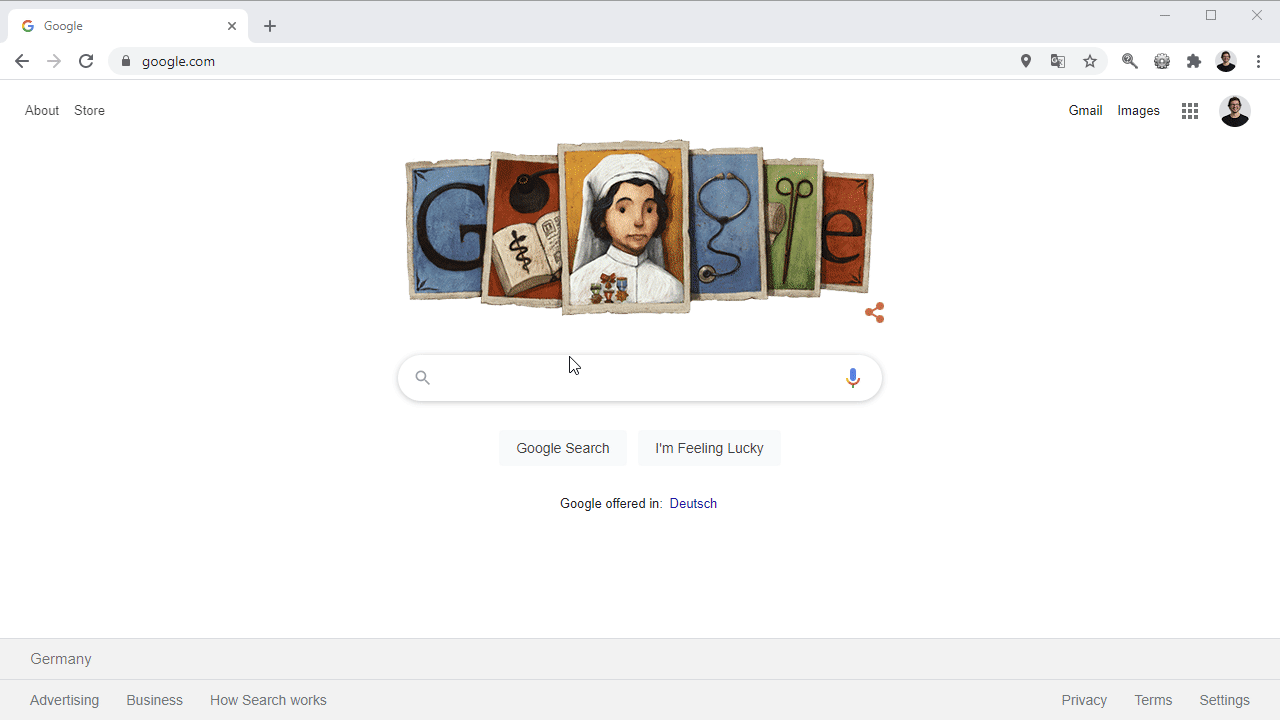
The keywords will be saved in your clipboard. Simply switch to a tool of your choice and paste the data. We recommend pasting the data into a spreadsheet.
Keep in mind that everytime you copy something else, the clipboard content will be overwritten! So paste your data in the storage of your choice.
Which search engines are supported?
The plugin currently supports
- Google search
- Google image search
- Google shopping search
- Bing search
and will extract
- user questions („people also ask“ boxes)
- people also search for (normally displayed when you return to SERP after visiting a page)
- search refinements (e.g. by brand or gender boxes on Google SERPs for e.g. fashion-related queries or electronic keywords)
- FAQ markup questions (questions displayed within FAQ markup below the description of a URL)
- Image entities (the words appearing on top of image boxes to refine your search)
- search suggest (you need to click into the searchbar to extract them as well)
- related searches (the ones displayed on the bottom of the page)
Anything else worth extracting? We are happy to get your feedback (scroll down)!
Note: Extracting search suggests is only possible after a click in the search bar. So move your mouse in the search bar and click it.
One comment about the quantity of keywords you can extract. When I created the GIF, Google showed individual search suggest for each website when you returned to the search results. These are now exactly the same. Besides this, suggest and related searches are also overlapping quite often. Due to that, you will get up to 20 keywords per search nowadays.
What’s in the export?
We decided to not include any (table) headers in the copied data as these would appear above all your extracts. But the extract should be self-descriptive. In case you wonder what is displayed in each of the 5 columns, that’s the syntax wie use:
- Search engine
- Your initial query
- Keyword source (e.g. suggest or related searches)
- The scraped query
- Google search link
- For „people also ask“ questions: Page Title + URL of ranking page for the question
So that’s how it would look like if you add the headers by yourself
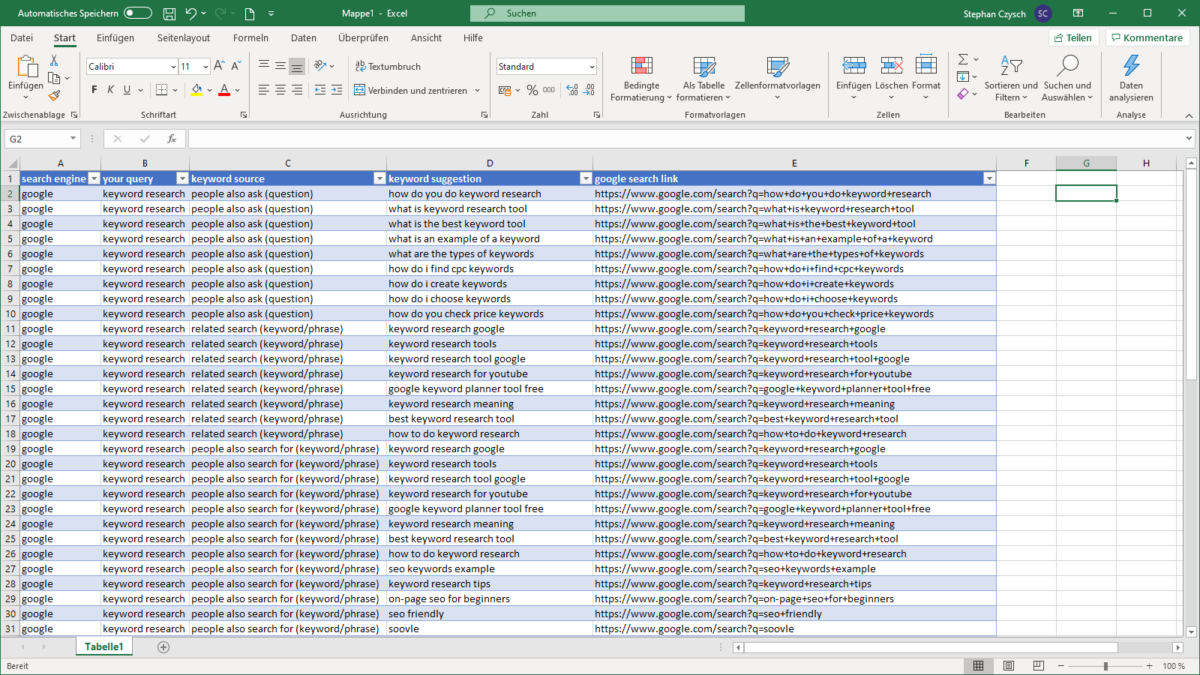
Whom to say thanks to?
Benedikt Illner (connect on LinkedIn) created the extension based on the idea of Stephan Czysch (connect on LinkedIn). We are living in Berlin and developed several SEO tools and workflows in the past.
Reach out to us if we can support your SEO efforts! Audits, strategies or workshops? We are here to help!
How about feedback?
Feedback? For sure! We are happy to hear your story with our plugin. What is working smoothly? What is missing? How can we improve the tool?
Get in touch with us by sending an email to plugin@stephan-czysch.de, join the SERP Keyword Scraper Facebook group, or use the form below!
Where can I get the plugin?
How did you come here without having the plugin installed?!? Never mind:
Where can I get the search volume for the keywords?
In case you don’t have access to the Google Ads keyword tool you can and no access to any third party tool yet, we recommend using searchvolume.io to get search volume information.
Troubleshooting: In case something doesn’t work
The keyboard shortcut doesn’t work
What a pitty! We tried hard to find a keyboard combination which isn’t used by Windows and Mac. To the best of our knowledge the keyboard combination CTRL + . (or CMD + .) is available by default.
If you can’t extract keywords using the keyboard shortcut, check if other plugins or tools use this extension (think of screenshot tools or similar) and use the plugin logo as your last resort.
As we haven’t implemented a config menu (yet), you can’t modify to the keyboard shortcut by your own.
Note: Please check if the plugin is neither working in Chrome or Firefox. Let us know if something isn’t working
Help, some data is missing!
From time to time Google and Bing update their search results layout. In this case our pointers need to be updated.
Don’t worry: We will release plugin updates whenever this is necessary.
What else?
Our german-speaking visitors should have a look at following pages on this website: